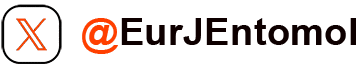Editorial: A basic guide to bitmap graphics
Like many other journals, the European Journal of Entomology experiences frequent difficulties with authors who do not understand the computer graphic formats. This results in long and difficult discussions when we try to obtain their figures in a suitable electronic form, and we therefore prepared the following text help authors to provide their graphics in a form we can use without performing breakneck transformations and without quality loss. . Please note that all that follows concerns submission of final graphics for publication. Graphic files submitted to our ScholarOne site for evaluation by the editors and reviewers may be of lower quality sufficient for illustrating the results and should be preferably .tif or .jpg files (ScholarOne may be unable to handle some other graphic formats and high-resolution graphics).
First, if your original figures are in an analogue form (ink drawings on paper, photographic prints from negatives, photographic slides), you have to digitize them first. We no longer accept graphics as hard copies. If you do not have sufficient experience in that type of work, please seek help from someone more experienced or use a professional service.
If you do not feel sure, it is better that you do not try to “improve” your digital photographs; we will do it here upon request, and probably better. For example, if you overcontrast your photograph in a graphic editor so that the light shades are white and the dark shades are black, there is nothing we can do to improve it as a reversal is not possible and the information has been lost.
We generally accept graphics for publication as bitmap files (see below). As we cannot guarantee that other types of files will open in our software exactly as you see them in yours, we avoid non-bitmap formats, such as vector graphics (e.g. *.cdr or *.ai files), encapsulated postscript (.eps), or even Microsoft Excel (.xls) or Adobe Acrobat (.pdf). If for some reason you really need to use non-bitmap graphics, please negotiate in advance with the editorial office. Any proprietary Macintosh formats cannot be used even if they are bitmaps. Also, please never send your final graphics imported into a text (word processor) or presentation format, such as in the form of .doc or .ppt files.
Submit your bitmaps preferably in the Tagged Image File Format (TIFF, the files end with the suffix .tif). Other acceptable formats are Adobe Photoshop (.psd) or simple bitmap format (typically ends with .bmp, but the files saved in that format are huge and generally unsuitable for sending via e-mail and we do not recommend that format). Virtually every reasonably good graphic editor, both for PC and Macintosh, can save TIFF files. The popular JPEG format (files ending in .jpg) uses compression algorithms that produce very small files, but sacrifice some quality. You can send those files if they originated as such (e.g., from a digital camera), but never save your images in that format after you have modified them since particularly at high compression levels you degrade them with every save. Some bitmap formats may contain several superimposed separately editable “layers” (e.g., if you add lettering, it may be saved in a separate layer). You should check for presence of layers and “flatten” all layers into one before you submit these files.
A picture saved in a bitmap file consists of a rectangular network of small squares (called pixels), which are homogeneous and should not be divided further as you will not obtain more detail. Open one of your bitmap TIFF or JPEG files (e.g., a digital camera photograph) and enlarge it as far as your editor will permit and you will then see what I mean. Therefore, if you save a digital image in a bitmap file with low resolution (low number of pixels), there is no point in trying to enlarge it electronically as the information is simply not there. Keep that in mind.
Basically, your images may be line art, black and white halftones, or colour. Correspondingly, you can save your bitmaps in three modes (there are more, but we accept the three that are the most common). In the first mode (also called “bitmap” in Adobe Photoshop, which is somewhat confusing), your pixels can be only white or black (that means one bit of information for each pixel, but forget it if you do not know what a bit is). Save your line art in that mode since your files will be much smaller (please note that this mode is not available for JPEG files and you have to use one of the other formats). You can save line art in the following two modes as well, but you unnecessarily waste space. The second mode is called “grayscale” in most editors, and every pixel can have one of 256 levels of gray, from completely white to completely black (that means 8 bits per pixel, in case you wondered). Save your black and white photographs, or any graphics that have levels of grey but no colour, in that mode. Finally, the mode that we require for colour graphics is called “RGB”, an abbreviation of Red, Green and Blue, the three colour channels composing the final colour of each pixel. This format takes up much more space because, in an uncompressed form at least, it requires 24 bits (8 per each colour channel) of information to define the colour of each pixel. Therefore, use of this mode for saving grayscale or even line art graphics will usually produce unnecessarily large files.
Uncompressed TIFF files are about as large as simple bitmap files, which means they are very large. However, better graphic editors offer an option of internal LZW compression of TIFF files (a compression algorithm introduced by Abraham Lempel, Jacob Ziv and Terry Welch). Unlike JPEG compression, which results in considerable quality loss at high compression levels, LZW compression is “lossless” and you can safely enable it to make your TIFF files slightly to considerably smaller (depends on the complexity of your picture). In some Adobe Photoshop versions you are also offered a possibility of internal JPEG compression of TIFF files, but please never use that option.
Now we come to the magical and so often misunderstood word “resolution”. Basically, this means the number of pixels there are per linear unit of the image. Traditionally, this is measured in pixels per inch (the abbreviation “dpi” is basically the same, meaning “dots per inch”). Per inch of printed (or displayed) image, that is, the word “resolution” has no meaning until you define how large the printed image will be. Nothing can prevent you from printing a given computer image as large or small as you choose, and yet the total number of pixels in that image will remain the same and therefore the resolution will be different for each print size. Although the EJE is no longer produced in printed form, you can print the PDF and if you do that at a 1:1 ratio, the printed page will be 170 mm wide and 247 mm long and the “print size” below refers to these measurements.
For good quality of the final published article, the EJE suggests the following resolutions for the three above mentioned modes: Line art (1 bit): 1,200 dpi at print size (600 dpi as a minimum for schemes, graphs, etc.). Grayscale (8 bit): 300–400 dpi at print size. RGB colour (24 bit): 300–400 dpi at print size. Considerably higher resolutions make the files very large and will be reduced to the above values in the final PDF. Lower resolution may be acceptable in exceptional cases (e.g., if you need to use a snapshot from low-resolution video recording).
If you are still confused, an example might help. Let’s suppose that you have a grayscale photograph that has 1,600 horizontal and 1,200 vertical pixels (if you do the multiplication, you will see that this image has approximately two million pixels, or two megapixels). Information about image size in pixels for a given file can be obtained in any good graphic editor, such as Adobe Photoshop where you open the file and go to Image, Image size. So how large can your 1600x1200 dpi image be if you require 400 dpi for good quality? Obviously 4 inches (about 10 cm) wide and 3 inches (ca 7.5 cm) high, so that it will not take up the entire page width. A single picture that should fill the entire page width (170 mm, about 6.8 inches) should be about 2,700 pixels wide. Such picture can be produced by a 6-megapixel camera. Current commercial digital cameras usually produce images of 10 megapixels or more if you save your photographs at the camera’s full resolution, although some microscope cameras have a lower resolution and produce images with less “noise” (artifacts caused by imperfections in the camera's image sensor) even under poor light conditions and long exposure times.
If you have read this far, we thank you for your patience and for submitting your graphics to the EJE in a suitable form and quality.
Petr Svacha & Jan Sobotnik